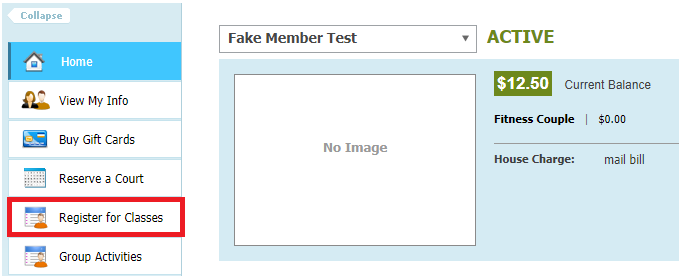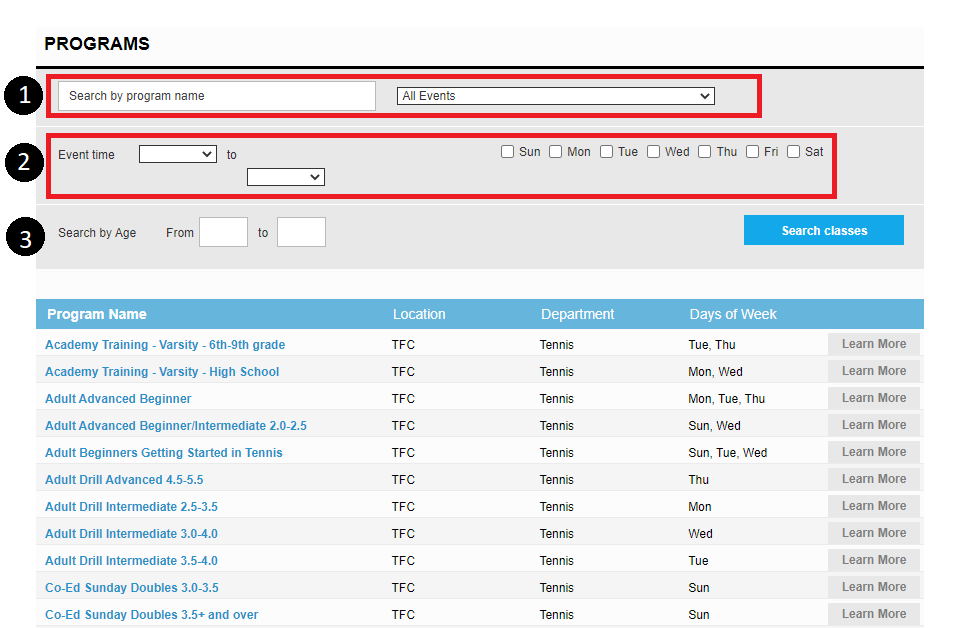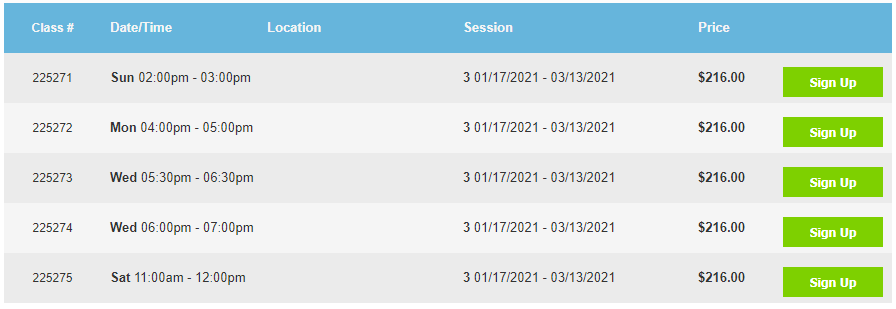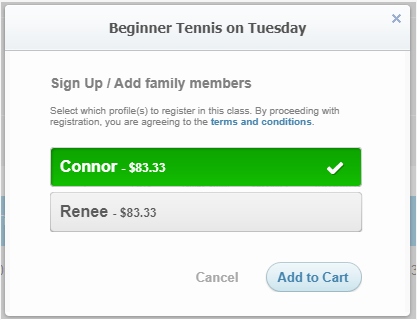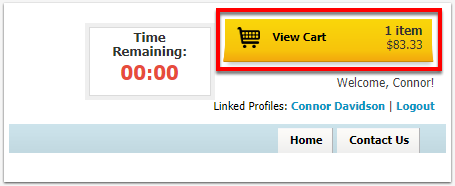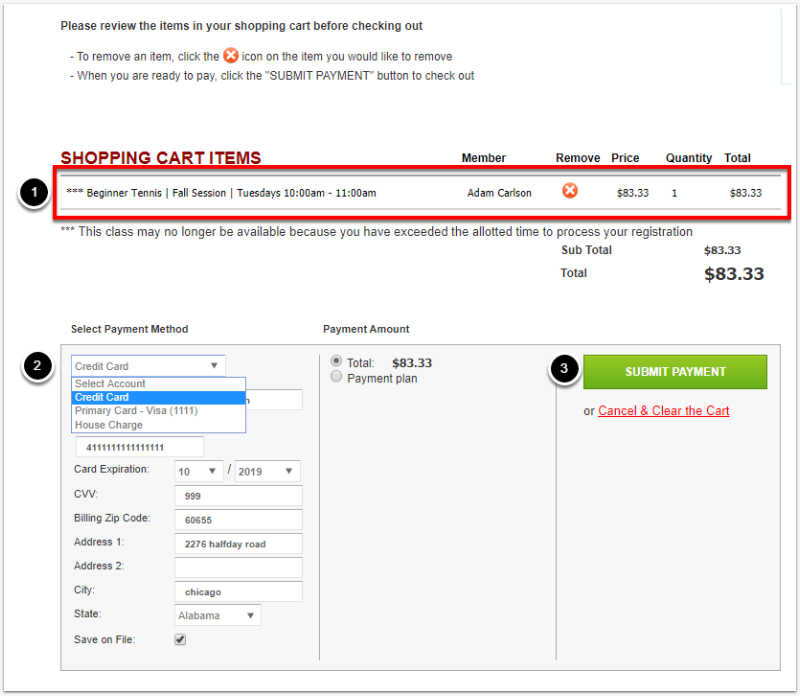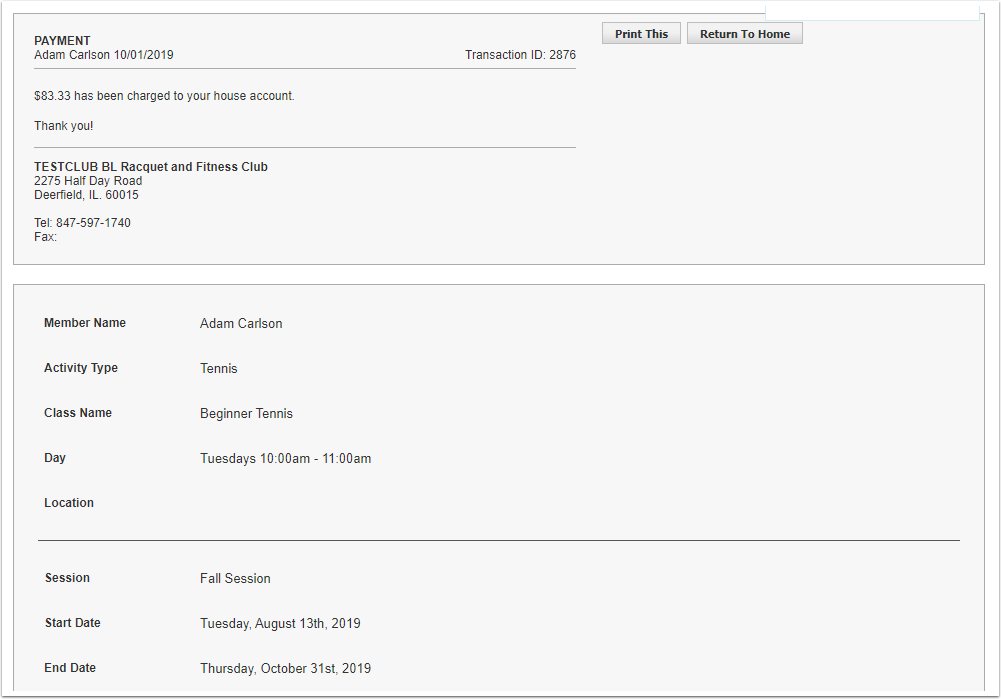How To Register for Class on the Member Portal
If you have a credit on file that you would like to use toward your class purchase, please call the Front Desk to register. Your credit cannot be applied through the member portal. (708) 386-2175
2) Select Register for Classes
Once logged into the Member Portal, select Register for Classes on the left-hand navigation menu.
3) Member Portal Class Registration View
You can search for programs by name or by selecting the relevant category in the events drop-down menu.
You can filter search results by selecting the event time and/or day of the week.
TFC does not assign age limits to classes so this filter will not work.
After selecting Search Classes, the results will display as a list. To register for a program, select the name of the program or the Learn More button.
4) Sign Up for a Program Session
Once the program is selected, all available days/times for the program will be listed. Select the green Sign Up button to register for a given class.
5) Select the Linked User to Be Registered
After selecting Sign Up, a pop-up box will appear allowing you to choose which family member will be registered. After selecting the participant’s name, click Add to Cart to proceed with registration.
For Registrations after the first class is held, please contact the front desk to register at a prorated price.
6) Complete Registration by Confirming Payment
The program has now been added to your cart and payment can be taken. Select the View Cart button in the upper right-hand corner.
7) Review Items in Cart
The program session will be listed as an item in your shopping cart. You can remove the item by selecting the red dot with an X.
Enter credit card information or choose a credit card stored on your profile.
Select Submit Payment.
8) Confirmation
If payment was successful, a confirmation page with receipt details will generate. You can print this page for their records.